1) Hit the "F5" button or select the "Shading" button.
2) Hit the "World" button.
3) Hit the "Add New" button under the Texture and Input section.
4) Hit the "Map To" tab.
5) Hit the "Horizon" button.
6) Change the R,G,B to be white. Or set all to 1.0.
7) Hit the "F6" key or select the "Texture" Button
8) Change "Texture Type' to clouds.
9) Under the Clouds section change the Noise Size to 0.550.
10) Under the Clouds section change the Noise Depth to 6
12) Render your work.
(Note) Hit the "F12" button to render.
Links to other Sky Tutorials
Blender Tut 11: How to make a sky - www.youtube.com/watch?v=FH1XBLZz-wI
Learn how to make your backgrounds look like a day or night sky. Video. Audio.

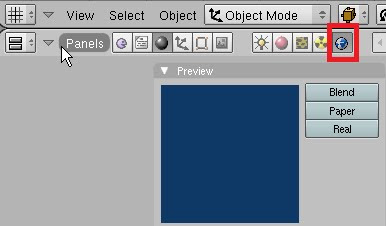
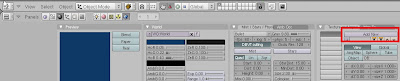








No comments:
Post a Comment